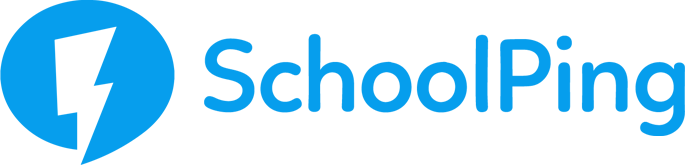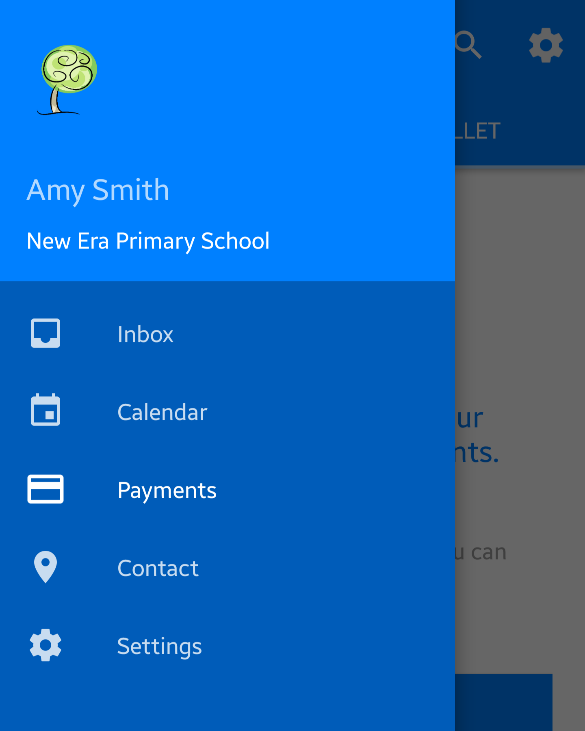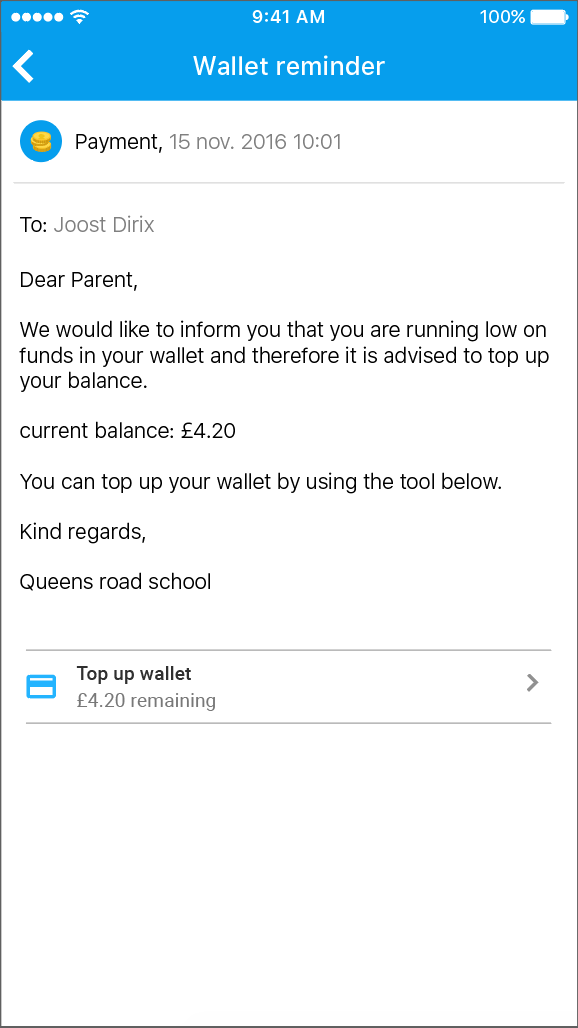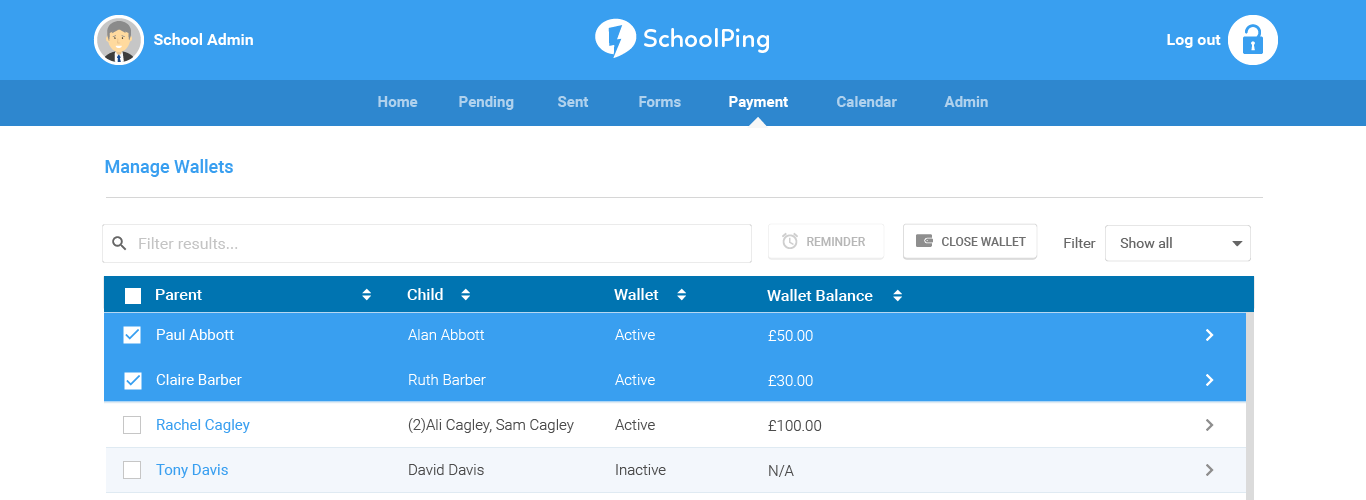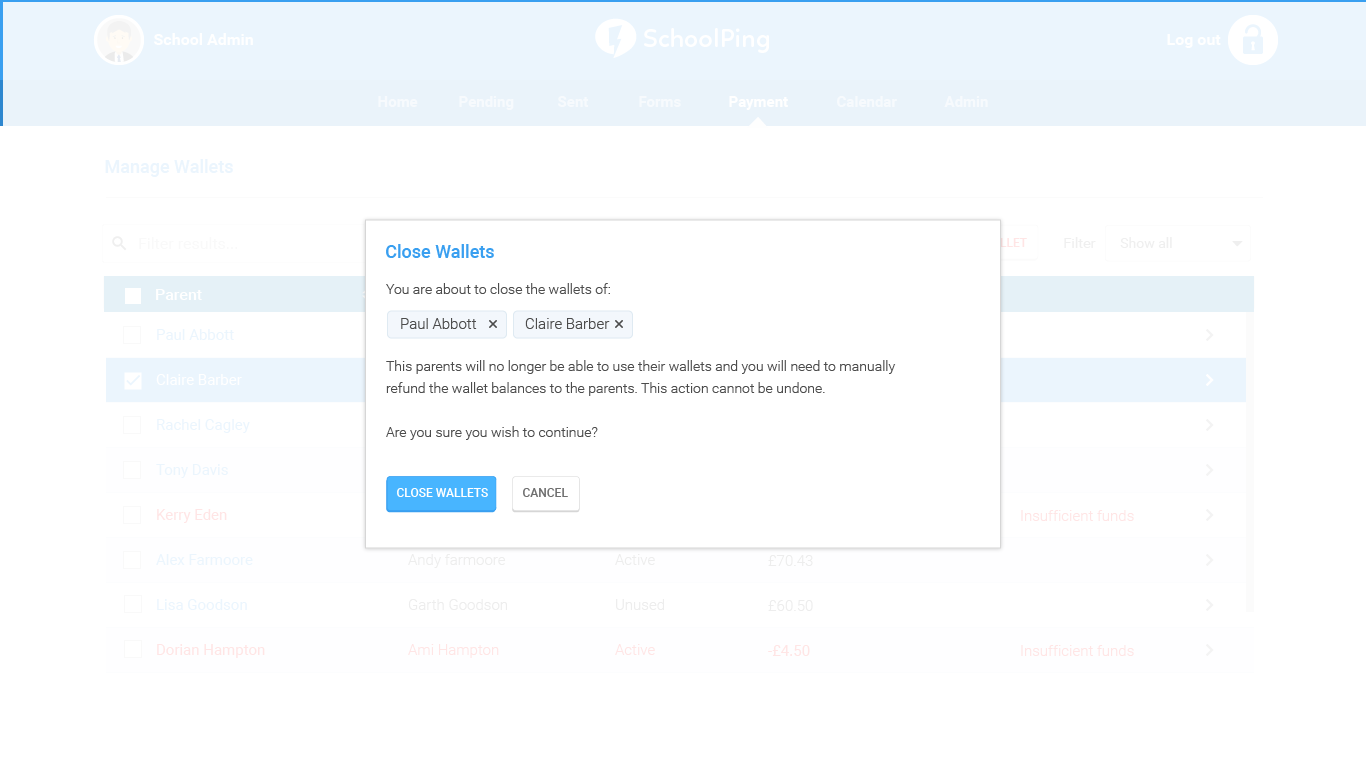Manage Wallets
Wallets allow parents to add and store funds that can later be used to make payments.
When a parent tops-up their wallet you will receive the amount in full to your WorldPay account. The funds in the wallet can then be distributed by the parent to make payments. Your school will also be able to take funds from the wallet for school meal payments.
Parents can manage and add funds to their own wallets by going to the SchoolPing app menu SchoolPing Menu > Payments > MY WALLET
Wallet Settings
To manage your school’s Wallet account and settings, go to the Payment tab in the SchoolPing and choose Payment Settings from the drop-down menu.
Wallet reminders - Select a minimum wallet amount to trigger sending a top-up reminder message to a parent. A reminder will only be sent once every 3 days. Therefore, if the parent receives a notification on 1st December they will next receive a reminder on 4th December if their wallet is still below the wallet reminder amount.
Wallet minimum top up - Set the minimum amount a parent can top-up their wallet by
Wallet maximum top up - the maximum amount a parent can top-up their wallet by. Parents will not be able to add more than this amount when topping up their wallet
Closing a parent's wallet
Where a parent will no longer be using the wallet (e.g. child is leaving the school) and there is credit left in the wallet, you can mark the wallet as closed, print off a slip to acknowledge date of closure and the money remaining and then give the balance back to the parent offline.
To close wallets, go to the Payment tab in SchoolPing and choose Manage Wallets from the drop-down menu.
Search for the parent in the list whose wallet needs to be closed.
Select the parent(s) whose wallet you want to close and click on the CLOSE WALLET button.
When closing a wallet, you will be presented with a confirmation message first.
“You are about to close the wallet of [Parents Name].
This parent will no longer be able to use their wallet and you will need to manually refund £[AMOUNT] to that parent.
This action cannot be undone
Are you sure you wish to continue?”
On confirmation you will be presented with a message with an option to print a summary slip. This slip will show for each parent:
- Name of parent
- Date of wallet closure
- Amount to be returned to parent
When the wallet is successfully closed the following will happen:
- The parent will receive a SchoolPing message to say that their wallet has been closed and to contact the school to receive any outstanding balance
- The parent will see a wallet closed transaction in their wallet history showing the date of closure and the amount that was remaining
- There will be an Account closed on [date closed] message visible
- The parent will not be able to top up their account, see the option to pay for an item with their account, or change their account state
- The parent will be added to the closed accounts list
Wallet Funds overview
To find an overview of wallet funds, go to the Payment tab in SchoolPing and choose Funds Overview from the drop-down menu.
The Wallet Funds Overview page will allow you to see the following information:
- Total funds added - How much money from all parents’ wallets have been added your school's bank account
- Total funds used for school meal payments - Total of how much money you have taken from all parents' wallets to pay for school meal items.
- Total funds used for payment items - Total of how much money from parents’ wallets has been used to make payments on items.
- Total unallocated funds - The difference between the total funds added and the total funds used.