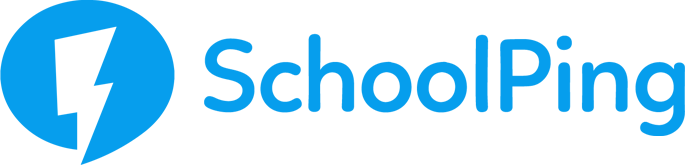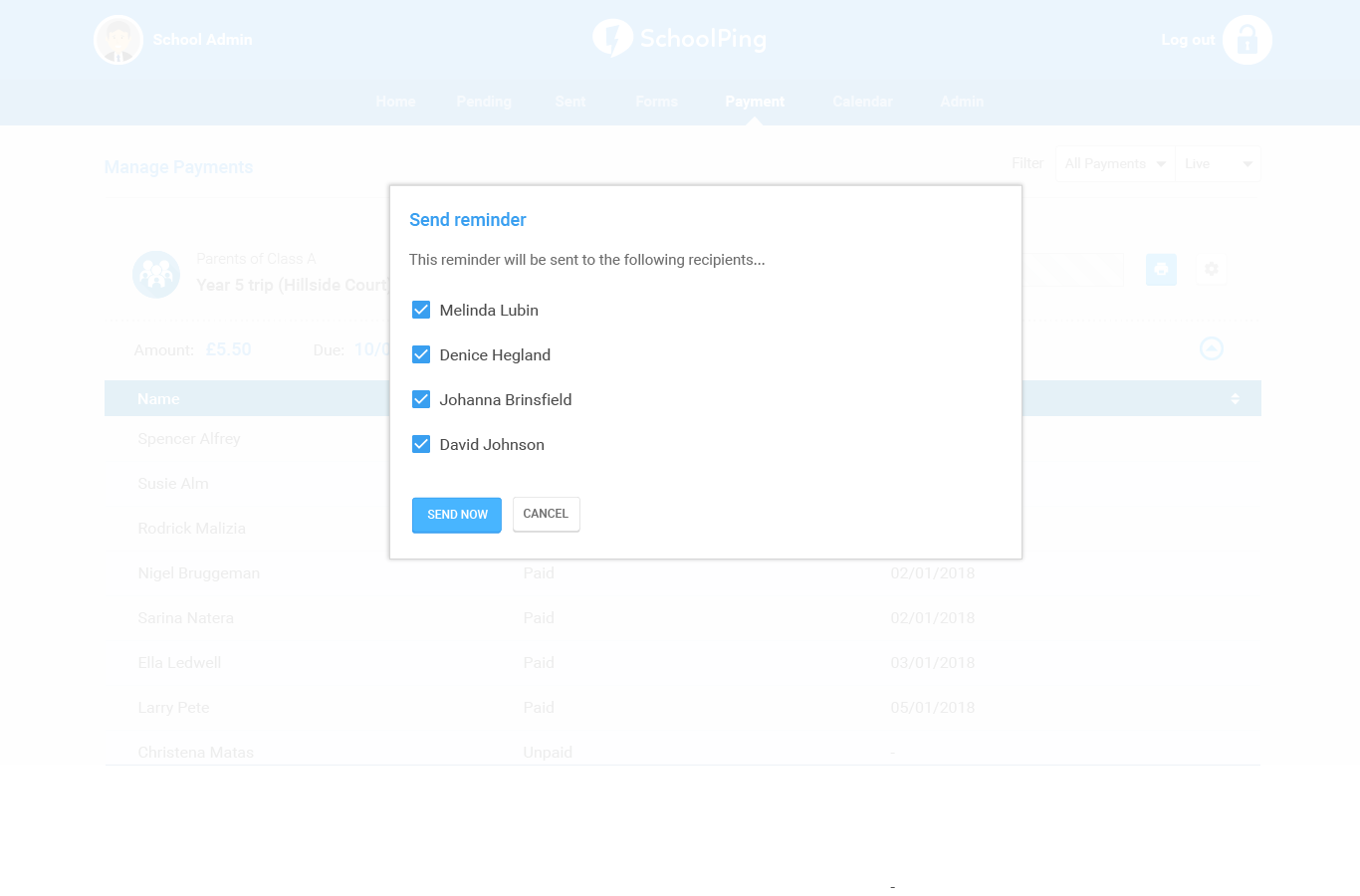The Manage Payments overview page will show a list of all outstanding payment items along with status details (items where the deadline has not yet passed or marked as completed). Items will display in order of due date with the earliest date first.
To manage your payments, go to the Payment tab in SchoolPing and choose Manage Payments from the drop-down menu.
It will be possible to filter payments to show:
- Outstanding: items that haven’t been marked complete and either haven’t reached the due date or are on the due date
- Unpaid: items that are overdue and have payments outstanding
- Expired: items that are past their due date
Next to each payment item will be a cog icon to access additional options:
- View message - View the message that the item was attached to
- Change due date - Change the due date for the item
- Export - Export a list of the users the item is due for and their details
- Print - Print a list of the users the item is due for and their details
- Delete - Delete item if created in error. This option will only display where no users are associated with the payment item.
You can expand the payment item view using the round arrow icon in the bottom right of the payment item. This allows you to see which parents have paid in full, have paid partially (and how much remains to pay) and which users have not yet paid.
Note: Parents set to receive paper copies of SchoolPing communications will be also indicated in the list.
To expand payment details for a single parent in the list, click on the blue arrow icon to left of the parent’s name.
Where payment items are sent to ‘parents of pupils’ or ‘parents of a group’ then the list will display pupil names and pupil classes.
Where the payment item was sent to ‘parents’ then the list will display the relevant parents’ names. Hovering over the names will show more details about the parent or child.
Payment reminders
You can send a reminder message to any parents that have outstanding payments on an ad hoc basis. Click on the SEND REMINDER button and select the parents you want to send a reminder to.
The reminder message will include:
- Payment item name
- Outstanding amount
- Payment deadline
- Whether the payment is optional or compulsory
- Option to make payment
Manually add a payment for a parent
A manual payment can be made against each parent when viewing a payment item in Manage Payments area – Click on the cog opposite the parent’s name and choose Add manual payment from the drop-down menu.
This could be used in cases where a parent has made an offline payment, for example by cash or cheque.
The date of the manual payment will be the current day that the payment details are being added but can be edited. It will be possible to select if the payment was made by cash, card, cheque or other.
Handling Messages with Payments
Note:
It is not possible to delete a message that has a payment item attached.
It is not possible to live edit a message that has a payment item attached.
It is not possible to recall a message that has a payment item attached.
In all these cases, if no payments have been made on an item then that payment item can be deleted first and then the message will be able to be deleted/edited/recalled.