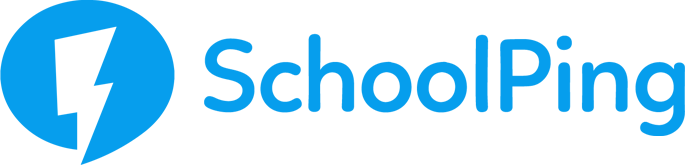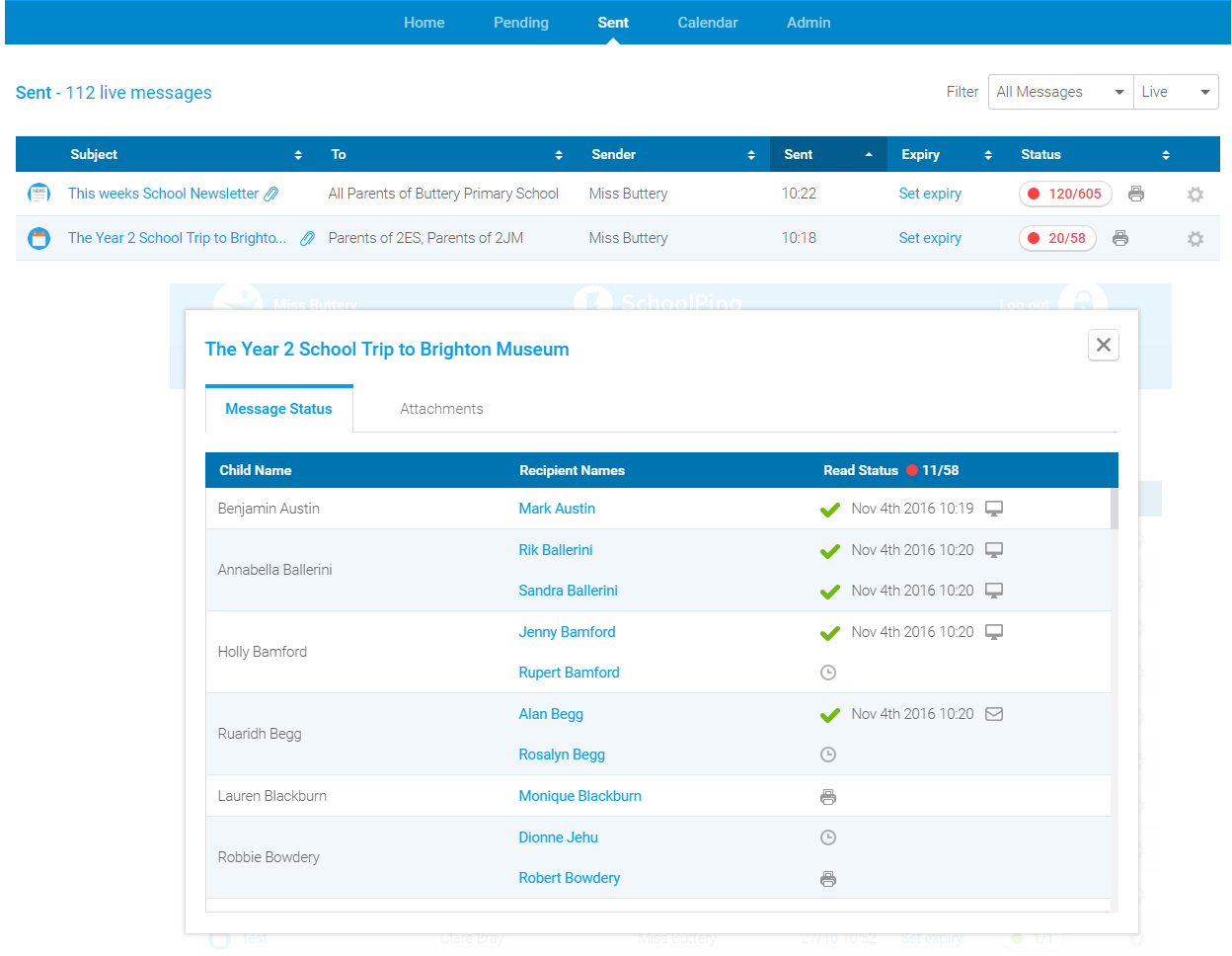Check open rates of sent messages
To check the open rates of your sent messages, first go to the “Sent” page within SchoolPing. Here you can view the open rate of each message at a glance.
To view the open rate of a message in more detail, click the open rate number in the ‘Status’ column. Using this page you can view whether an individual parent has read the message, the exact time when it was opened and an icon to indicate which device was used to read it.
For messages with files attached, you will see a tab for “Attachments” where you can see the open rate for the file(s).