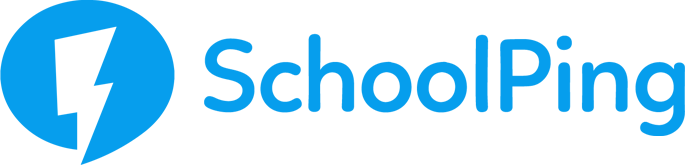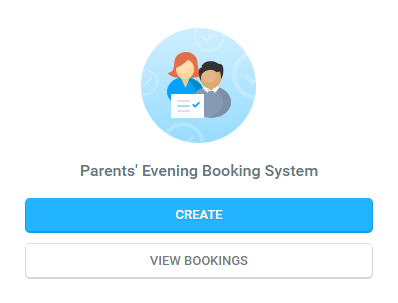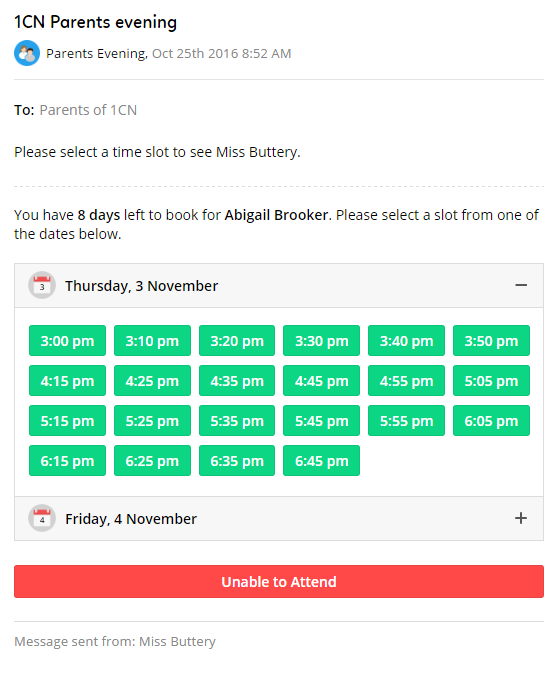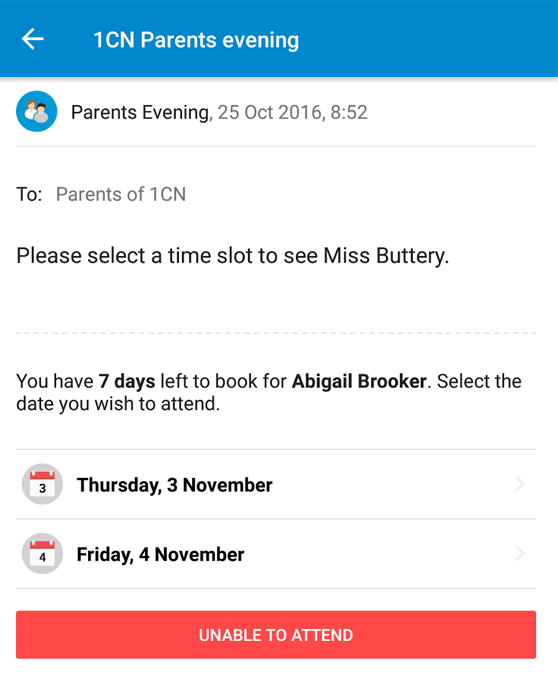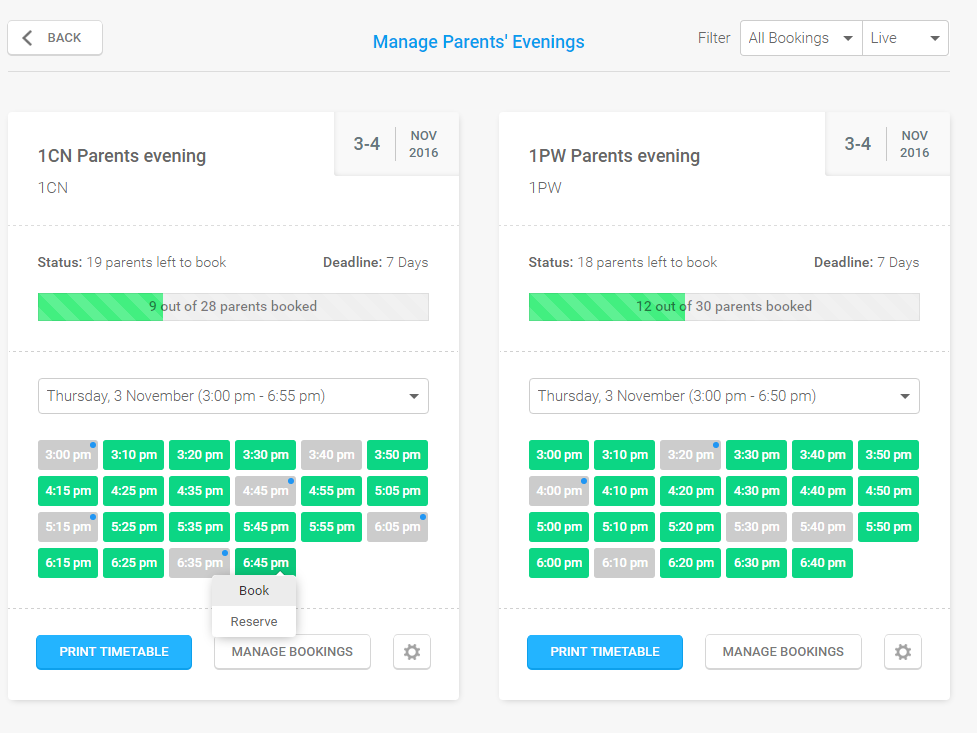How to use SchoolPing to run your parents' evening
Create your event
To start creating your parents evening booking form, click on the "Create" button under the parents' evening booking system icon from your SchoolPing home page. Select the group of parents you want to offer the time slots for, this could be a single class, or maybe a whole year group.
Complete the form by filling in the start dates, slot duration, and the start and end time.If you need more than one day for your Parents' Evening, all you need to do is add an extra day to duplicate the information for the following date.
Click here to see a completed example of the parents evening booking form.
What do parents see?
Manage your Parents' Evenings
Click on "View Bookings" from your SchoolPing home page. You'll initially see an overall glance of the time slots which have been booked. Slots with a dot next to the date indicate that a comment has been left along with the booking; hover over the time slot to see this.
To view slots for different dates, click the drop down menu. From there you can choose to either view the date or print the timetable out. Click on "Print Timetable" to print off a timetable of all the slots along with the child and parent's name, along with any comments left.
Reserve a time slot, or book a time slot on a parents' behalf
Clicking on the time slot from the "Manage Bookings" area will allow you to either book an appointment on a parents behalf, or reserve a time slot. This could be used for a break, or for a parent who wants to be seen separately. It's advised that a comment is left along with these bookings for future reference.
Made a mistake?
Not to worry! You have the ability to "Live Edit" messages, which will mean anyone looking on the web or mobile apps will see the correct version. Click on the cog on the "View Bookings" page and choose "Live Edit" to make any changes.